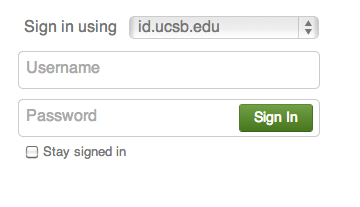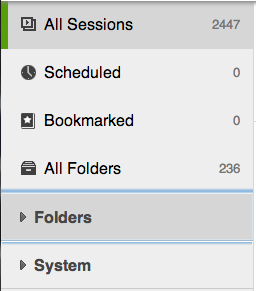How to Copy a Session
- Copying a session creates a backup which can be helpful when editing. If you make a mistake you can always use the copy.
- Log into Gauchocast by selecting Gauchospace from the drop down menu near the upper right side of the screen
- Enter your UCSB NetID and you will be logged into Gauchocast
- On the left side of the screen you will see all of the folders you have access to.
- Selecting a folder will display all of the sessions stored in that folder. Click on the folder that contains the session you wish to move.
- Move your mouse to the right of the session you want to move and click on the "settings" icon that looks like a gear.
- Hit the "Manage" tab at the top of the dialogue box
- The third section contains the copying function. By default, the title is the same as the original with "(copy)" at the end.