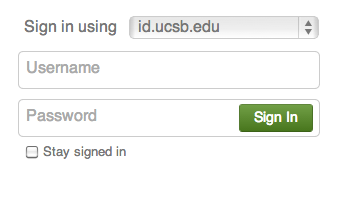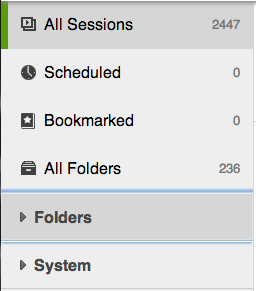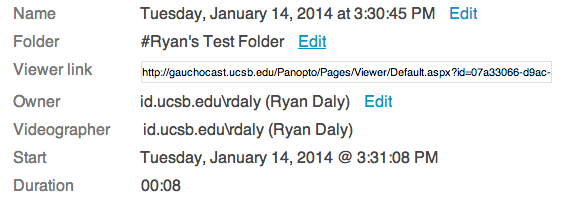How to move sessions from one folder to another
- Log into Gauchocast by selecting Gauchospace from the drop down menu near the upper right side of the screen
- Enter your UCSB NetID and you will be logged into Gauchocast
- On the left side of the screen you will see all of the folders you have access to.
- Selecting a folder will display all of the sessions stored in that folder. Click on the folder that contains the session you wish to move.
- Move your mouse to the right of the session you want to move and click on the "settings" icon that looks like a gear.
- You will see a dialogue box that contains various information about your session. The second line states which folder the session is currently in.
- Click the "Edit" button to the right of the folder name and select which folder you want the session to be stored in from the drop down menu. Hit "Save" and close the dialogue box.