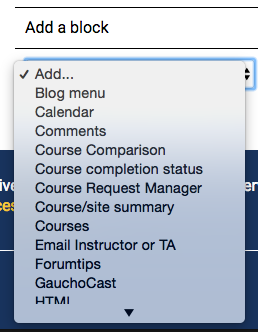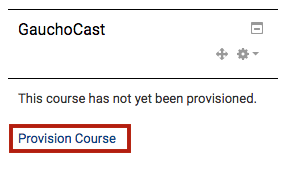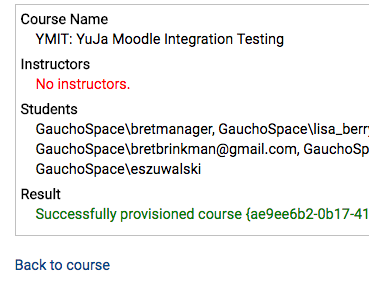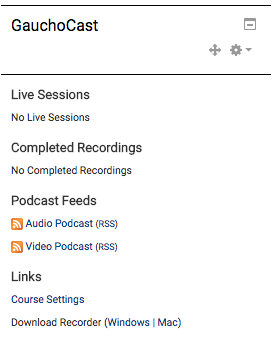The Gauchocast block to does two important things: it creates a folder to store all of your recordings and sets up permissions for instructors and students.
Creating a Gauchocast Block in Gauchospace
- Login to GauchoSpace and go to your course page.
- Click the “Turn editing on” button to enable editing of your course page.
- Navigate to the left side of the page and locate the drop down menu with the "Add a Block" header. Select Gauchocast from the drop down menu.
- Located the newly added block and click the "Provision Course" link.
- You will see a list of your students and a message that reads "Successfully provisioned course" - do not worry if there is red text reading "No Instructors". Instructor permissions are assigned in the next steps. Click the "Back to Course" link when you are done on this page.
- Your GauchoCast block is ready to go!
Watch the video tutorial here.